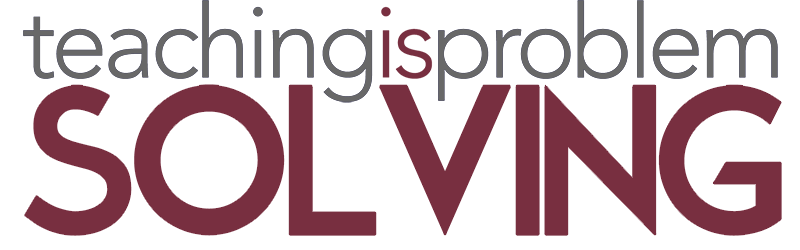Recently, I was asked to share my thoughts on remote learning and technology that may help teachers as they navigate through these changing times.
As a teacher who cares deeply about establishing relationships with students, leveraging technology to support teaching and learning, and developing my student’s critical thinking skills, I’ve been reflecting on the sudden changes that have occurred over the last six months. TI was reminded how technology has been an important part of education for many years, but now it suddenly feels even more important. Distance learning is, in a word, different. Different than what most of us have ever experienced with our students. When we left our classrooms in March and moved to online learning we had to quickly figure out how to make things work. We had to figure out how to keep the connection with our students through a screen. We had to get down to what was most important. To me, one of the most challenging questions was this. How do we break down the barrier of physical distance to best communicate with our students?
To help explain what I have used in the past, I curated a list of technology applications that can help reduce the barriers created when students are learning at a distance. The table below is a work in progress and grows as I learn more and do more to reach students and help teachers find what works for them. Every application is not the right one for every teacher or student, it is important to find what works for your specific situation. Learning is neverending, the act of learning follows us throughout our life and helps us to adapt and change. This sentiment has never been more true for me as I learn, adapt, and grow on a daily basis to better meet my needs and the needs of those around me.
Be patient with yourself as you build your tech savvy this year. This year is bound to be a huge learning experience for all involved in education. Don’t try to learn everything about all of these tools at once. In the coming weeks I will be creating a post for each of the applications in the table. If you find one that looks interesting — or, better yet, one that works for you and your students — use the Comments section to let us know!
| Technology Tool | Uses | Video (demonstration or tutorial) |
|---|---|---|
| Padlet (free for first 3 padlets) | Can be used for interactive conversations, student reaction to concepts, student explanations. They can post in different ways (audio, video, type…) | |
| Flipgrid (free) Paid option offers more grid capabilities | Can be used to encourage students listening to each other and their thinking. Great for student sharing (learning, show and tell, read a passage…). You can share the link to individual videos with other people. | |
| Seesaw (free) Paid option available but the free version offers so much! | Digital Portfolio — Can be used to curate student work throughout the year. They made major upgrades during remote learning so students could access from home. So much I could say about this! | |
| Wakelet (Free) | Curation tool — you can pull together different resources for your students to access. I created Wakelet boards for students when we studied animal adaptations and included readings, videos, and other resources for them to view. | |
| Educreations (Free) | Can be used to create lessons that explains a concept, it can act as a whiteboard while you explain what you are doing. Could also be used by students to do the same thing and explain their work while they do it or after. | |
| Buncee (free option but the paid version offers a lot more) | Presentation tool where students can create a presentation to share what they have learned. Similar to PPT in that it can be a presentation of material but it has different elements and it is very easy to navigate. | |
| Pear Deck | Pear deck is a great interactive tool to use with students. You guide students through the lesson and you can build in assessment or activities to assess understanding. You can have students complete problems and then share those with the class. Can be used as a self-paced lesson. | |
| Nearpod | Interactive tool, like Pear deck, you can guide students through a lesson and build in assessment, activities, video, audio… You can have students respond, draw, and complete tasks. I think you can use this as a self-paced lesson as well but I have not used it this way. | |
| Immersive Reader | Will read text to students in Microsoft products. You can also add an extension on Chrome to read text on a website. | |
| Schoology | Many things you can do on Schoology. I have some videos on my YouTube Channel. |